
How to schedule shutdown/restart ExtraFax server?
Link: http://www.extracomm.com/Extracomm/FAQ.NSF/FAQs/2be4e0bfd9296f2548257df90011b9f5Apply to: ExtraFax for Domino
Last Modified Date: 02/27/2015
Question:
How to schedule shutdown/restart ExtraFax server?
Answer:
To shutdown the ExtraFax server automatically:
If there is ever a need to shut down the ExtraFax server automatically at a scheduled time, you can achieve this by creating a Program document in the Domino Directory. Please note that only ExtraFax Servers running as a Domino Server add-in task supports this feature.
1. Open the Domino Directory
2. Select the Configuration>>Servers>>Program view. Click the Add Program button.
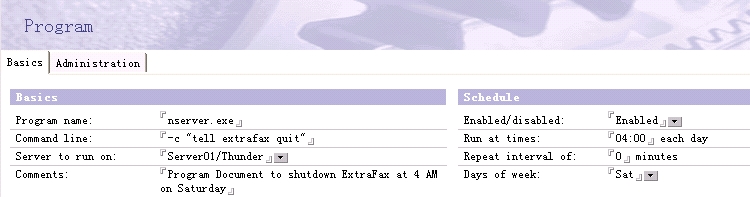
3. In the 'Program name' field, type nserver.exe.
4. In the 'Command line' field, enter the argument -c "tell extrafax quit".
5. In the 'Server to run on' field, enter the full hierarchical name of the server on which the program will run.
6. Click Enabled.
7. Enter the first time of day you want the program to run in the 'Run at times' field.
8. Enter zero in the 'Repeat interval of' field.
9. Enter the days of the week when you want to shut down the ExtraFax server.
10. (Optional) Enter a program description or additional information in the Comments field.
11. Save and Close the document.
To re-start the ExtraFax server automatically
Once the scheduled maintenance activities are completed, you need to create a second program document to re-start the fax server.
1. Open the Domino Directory
2. Select the Configuration>>Servers>>Program view. Click the Add Program button.
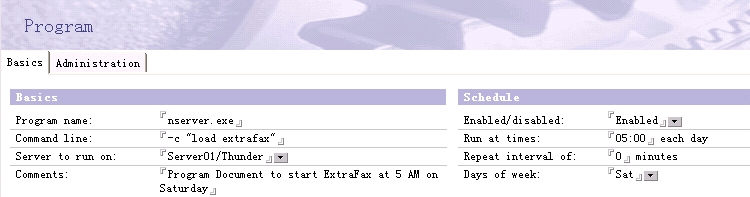
3. In the 'Program name' field, enter nserver.exe.
4. In the 'Command line' field, enter the argument -c "load extrafax".
5. In the 'Server to run on' field, enter the full hierarchical name of the server on which the program will run.
6. Click Enabled.
7. Enter the first time of day you want the program to run in the 'Run at times' field.
8. Enter zero in the 'Repeat interval of' field.
9. Enter the days of the week when you want to re-start the ExtraFax server.
10. (Optional) Enter a program description or additional information in the Comments field.
11. Save and Close the document.