How to use the SecurTrac Plug-in for IBM Lotus Notes 8.5.x/9.x
Once the SecurTrac plug-in has been installed and configured>> , you can now quickly perform searches in the SecurTrac log database to obtain the detailed audit trail log history for a currently selected document or database.
, you can now quickly perform searches in the SecurTrac log database to obtain the detailed audit trail log history for a currently selected document or database.
Usage Requirements:
- User must have Reader access or above to the SCTWsif.nsf database.
- User must have Reader access or above to the SecurTrac log databases.
1. Access the SecurTrac plug-in through the IBM Lotus Notes 8/9 sidebar:
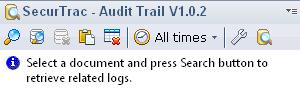
2. SecurTrac plug-in toolbar descriptions:
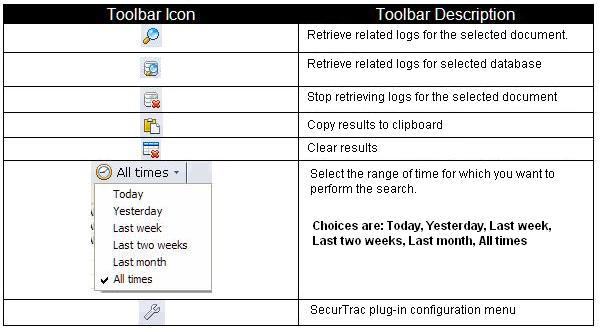
3. While in a Lotus Notes database, either open or select the document for which you want to obtain an audit trail log history from the SecurTrac log database.

4. Specify the range of time for which you want to search and then click on the Search icon  to search for related logs for that document, or click
to search for related logs for that document, or click  to search for related logs for the entire database. To abort a search that is in progress, click the
to search for related logs for the entire database. To abort a search that is in progress, click the  icon.
icon.
5. Once the current SecurTrac log file has been searched, all results will be returned, as seen in the sample below:

6. To view detailed SecurTrac log information about a specific log entry, double click the item in the search results window. The complete SecurTrac log details will be displayed in the Lotus Notes client.
It should also be noted that when a search is performed, the SecurTrac plug-in will also display search progress information on the Lotus Notes client status bar.

7. (Optional) Copy the search results to the clipboard  and paste them into excel
and paste them into excel

8. (Optional) Click the  icon to clear the previous search results.
icon to clear the previous search results.
-------------------------------------------------------------------------------------------------------------------------------------------