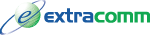How to scan and fax documents using your smart phone
Riza Celep August 26 2013 04:00:29 AM
Have you ever thought that your smart phone can be used as your fax machine? Have you ever had the need to fax a document but didn't have a fax machine nearby?
With the staggering rate of smart phone adoption worldwide and the increasing quality of the phone camera, scanning a document and faxing it via your mobile device can be as easy as sending an email.
Requirements:
1. iPhone with a document scan app.
2. ExtraFax server in your environment.
Setup:
Install a document scanner program. In the example below, we have used "Genius Scan - PDF Scanner" iPhone application. This application can be downloaded from below link.
https://itunes.apple.com/us/app/genius-scan-pdf-scanner/id377672876?mt=8
Scan to Fax:
1. Start the scanner program.
2. Capture the document.
3. Click "Use". The document will be trimmed and turned into black and white (see below).
4. Next, click the "forward" button on the bottom right hand corner.
5. Click "Email" as your method of delivery.
6. Select Actual size for best quality.
7. Email it to ExtraFax to complete the faxing job.
The email to fax addressing format is:
fax_no@fax_domain
In our example, "12345678" is the fax number and "extrafax.extracomm.com" is the Internet email domain configured.
8. Done. Your document will be faxed via ExtraFax and you will receive a confirmation report via email.
- Comments [0]