ExtraFax SMS-Text Messaging Features
Seamlessly with ExtraFax, it is possible to send and receive SMS-Text Messages from HCL Notes mail, HCL iNotes, and HCL Verse! This is a great way for colleagues or customers to have an additional mode of contact. Perfect for situations where someone with a limited or non existent/limited data connection, might prevent their access to e-mail. The ExtraFax SMS-Text Messaging feature is also a great way to send out quick reminders about upcoming appointments and other quick bits of important information to colleagues or customers on the go.
Sending an SMS-Text Message from HCL Notes is as easy as sending an e-mail. Simply compose an email in HCL Notes and use the following syntax:
<recipient name>@<mobile phone number>@<SMS Domain>
In the examples below(HCL Notes, HCL iNotes, HCL Verse), the recipient name is "John Smith", his mobile phone number is "5554424422" and the SMS Domain is "extrasms". The e-mail subject and body text content will be converted into an SMS-Text Message that will be processed by ExtraFax when sent.
Send SMS -Text Message from HCL Notes Mail
HCL Notes Mail
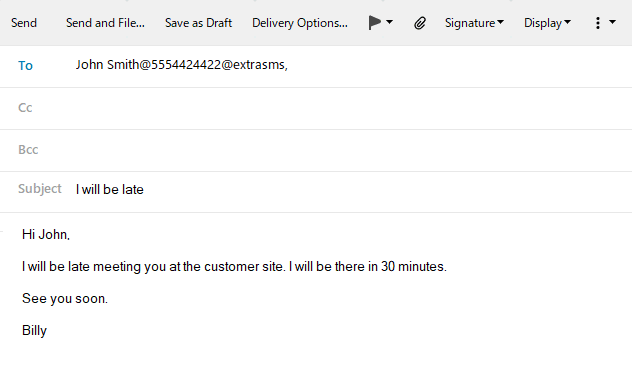
Send SMS -Text Message from HCL iNotes
HCL iNotes

Send SMS -Text Message from HCL Verse
HCL Verse
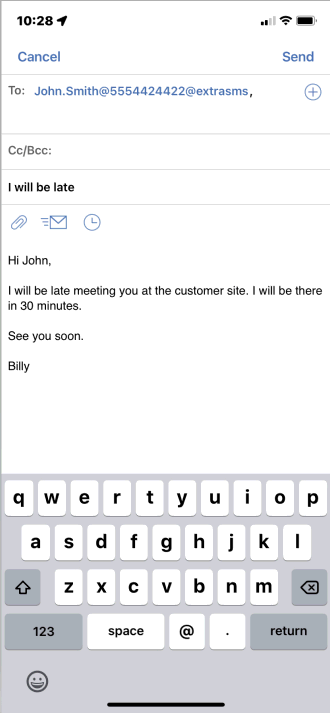
Once the SMS-Text message has been sent, the recipient’s mobile phone will receive the following SMS-Text message:
SMS -Text Message received on mobile phone device
Since the SMS-Text message comes from the SMS-Text Message gateway that is on the ExtraFax server, the gateway phone number will always be displayed as the originating mobile phone from where the SMS - Text message was sent. In order for the recipient to more easily identify who sent the SMS-Text message, consider enabling the ExtraFax SMS feature to “Automatically Append Signature”. This will append the sender's name to the SMS-Text message for easy identification purposes by the SMS-Text Message recipient.
To enable the “Automatically Append Signature” feature, edit the desired “User Preferences” document and specify the preferred settings. It is possible to specify that the signature be inserted using either the Short Name, Common Name or Full Name format.
Send SMS -Text Message to email
Example: SMS-to-Email
After the recipient has received the SMS-Text message on their mobile phone that originated from ExtraFax, it is possible to easily reply to it.
Follow these guidelines when replying to the SMS-Text Message on the mobile phone to ensure that the reply is delivered to the correct person:
For example, when sending the SMS-Text Message response from a mobile phone, simply add the recipient name at the beginning of the SMS-Text Message and surround it with parenthesis. For example: (Billy Black). When ExtraFax receives the SMS-Text message, the name "Billy Black" will be looked up against the Domino Directory's $Users View to resolve the full mail address of the recipient and the SMS message would then be delivered to Billy Black’s email inbox.
SMS -Text Message reply received in HCL Notes Mail
Important Note:
1. The ability in ExtraFax to route SMS messages to someone’s inbox is called "Smart Routing". The “Smart Routing” feature can be enabled in the ExtraFax Inbound Routing Setup document.
3. In addition, users can choose to receive a Delivery confirmation report to confirm that the SMS message reply has been successfully routed to the HCL Notes mail user. This feature can also be enabled in the ExtraFax Inbound Routing Setup document.
Sample delivery confirmation report sent via SMS -Text Message
Related Links
1. Which devices can be used by ExtraFax to send and receive SMS-Text Messages? |