ExtraFax 4.1 for Exchange is available for download now!
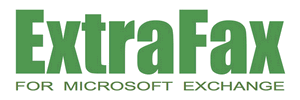
New Product Announcement - September 03, 2020
Extracomm Inc. is proud to announce the availability of ExtraFax 4.1 for Microsoft Exchange. This new maintenance release contains many new features, essential enhancements and fixes as described below.
What's New in ExtraFax 4.1 for Microsoft Exchange
* New features and enhancements - This version contains the following useful new features and enhancements:
* New fixes and updates - ExtraFax 4.1 for Microsoft Exchange contains several fixes and updates:
- "IP Gateway Address" setting in Brooktrout Port Configuration does not work. Fixed.
- Cannot import inbound faxes when caller ID is too long. Fixed.
- ExtraFax Managment Console: Cannot open WebPI to install IIS during initial setup. Fixed.
- Cannot generate barcodes/qrcodes in Barcode Generator. Fixed.
- User synchronization from AD may fail in some situations. Fixed.
- System may hang when rendering some pdf files. Fixed.
- For email-to-fax, "User with email address does not exist" error occurs although the AD user exists in ExtraFax. Fixed.
- ExtraFax Log Viewer: Added "Open all" button.
For new installation, please:
1. Follow the installation instructions mentioned in ExtraFax Installation Guide.
How to upgrade from a previous version of ExtraFax for Exchange:
Important: Please make sure you have a valid ExtraFax 4.1 license key before upgrading. License keys from any previous version are not compatible.
You can upgrade to this version if you have purchased our Maintenance Plus Plan or Standard Maintenance Plan.
Please kindly contact our Authorized Reseller or Extracomm Sales Team at sales@extracomm.com for maintenance plan pricing.
Upgrade Procedure:
1. Backup your existing ExtraFax SQL Database and make note of any customizations.
2. If possible, please also back up your existing ExtraFax installation folder (e.g. C:\Extracomm\ExtraFax for Exchange).
3. Open ExtraFax Management Console. Stop all ExtraFax services.
4. In ExtraFax Management Console. Double-click License. Enter the new license key. Quit the ExtraFax Management Console.
5. Go to Windows "Start Menu" -> "Services".
- Change "Startup type" of the following Windows services to "Manual":
- ExtraFax Server
- ExtraFax Port Server
- ExtraFax Directory Sync Service (if exists)
6. For users of Brooktrout TR1034/TruFax/SR140, if you are using a Brooktrout driver older than version 6.11.2, please download and reinstall with the Brooktrout 6.11.2 driver.
(http://www.extracomm.com/Extracomm/ECDownload.nsf/www/BT6112INSTGuide)
7. Download and install .NET Framework 4.7.2 or above.
After the .NET Framework installation, restart the computer.
(Skip this step if .NET Framework 4.7.2 or above is already installed in your machine.)
8. Run the new ExtraFax setup program to start installing the latest version of ExtraFax.
You can perform in-place upgrades. There is no need to un-install the previous version of ExtraFax before installing ExtraFax 4.1 for Exchange.
9. At the end of the installation, you will be asked to open the ExtraFax Management Console.
Please open it. This will connect to the SQL Server and upgrade the database.
10. You will see a confirmation dialog box on success of the database upgrade. ExtraFax services will be started automatically.
11. Revert the startup type of ExtraFax services that you have done in Step 5:
- Go to Windows "Start Menu" -> "Services".
- If local SQL server is used, change startup type as following:
- For "ExtraFax Server", use "Automatic delay".
- For "ExtraFax Port Server", use "Automatic".
- For "ExtraFax Directory Sync Service" (if exists), use "Automatic delay".
- Otherwise, if remote SQL server is used, change startup type as following:
- For "ExtraFax Server", use "Automatic".
- For "ExtraFax Port Server", use "Automatic".
- For "ExtraFax Directory Sync Service" (if exists), use "Automatic".
12. Restart the computer and test to confirm that it is running normally.
* Discontinued support of software:
The following software is no longer supported beginning with ExtraFax 4.1 for Exchange:
| Unsupported Operating Systems | Suggested Replacement |
| Windows Server 2008 R2 | Windows Server 2012 R2 / 2016 / 2019 |
| Unsupported SQL Server Version | Suggested Replacement |
| SQL Server 2008 R2 | SQL Server 2012 / 2014 / 2016 / 2017 / 2019 |
| Unsupported Exchange Server Version | Suggested Replacement |
| Exchange 2007 | Exchange Server 2010 / 2013 / 2016 / 2019 |
| Unsupported Outlook Client Version | Suggested Replacement |
| Outlook 2007 | Outlook 2010 / 2013 / 2016 / 2019 |
Related Links:
ExtraFax for Exchange Product Page
Request a Live Web Demo
Request Product Quotation
Download ExtraFax for Exchange
Product Documentation
System Requirements
ExtraFax Virtualization for Microsoft Exchange Quick Reference Guide
For more information on ExtraFax for Exchange, please contact
Extracomm or an
Authorized Extracomm Reseller.