Extracomm Out of Office (OOO) iOS App Deployment
Deploying business related iOS apps to users and ensuring that they are able to configure them correctly can be a headache for Administrators. Many things can go wrong for end users during deployment, which may lead to many support cases being opened with the Help Desk.
What things can go wrong…?
1) Will the user be able to find the application in the Apple iTunes App store? Do they know what search term to use?
2) Does the user know the server name that they need to configure in the iOS application once it is installed?
3) Does the user know that SSL may be required in order for the iOS application to connect to the server?
If any of the problems mentioned above occur, it may lead to deployment failure and frustration for many end users and ultimately the Administrators too.
A new feature has been added into the Extracomm Out of Office Manager suite V2.1.7 which allows the administrator to distribute a URL link to end users. End users will then open the URL from their
iOS device so that they can more easily deploy the Extracomm OOO iOS application onto their iPhone/iPod/iPad. The less information that users have to manually type in, the less chance that they will make an inadvertent error, which may cause the deployment to fail.
As an Administrator, setting up for easy deployment of the OOO iOS app can be done from within the HCL Notes client while accessing the ooo.nsf database.
1) To get started, open the ooo.nsf database and click on Configure Server Settings. 2) Locate the “Setup profile for devices (iOS devices only) section.
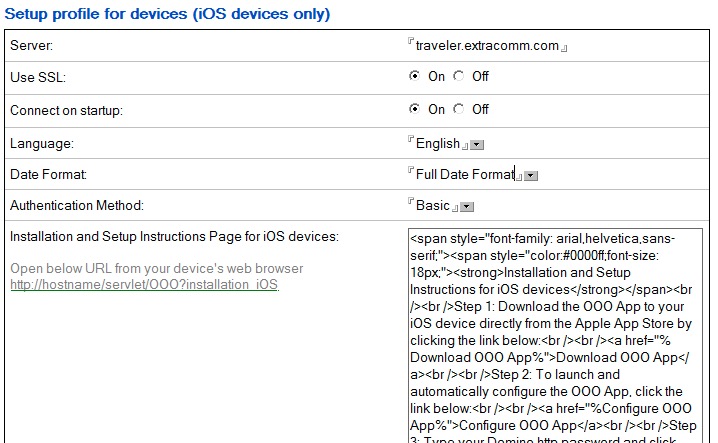
| Field Name | Description |
| Server | Fill in your domino server IP address or host name.
e.g. traveler.company.com |
| Use SSL | Turn on "Use SSL" if you have SSL enabled on your Domino server. |
| Connect on startup | Connect to the server automatically when Out-of-Office starts up |
| Language | Select Out-of-Office App Language. Select "-No Preference-" to follow device's language. |
| Date Format | Select the date format of the return date appears in the notification subject and body. You can choose to use short date, long date or full date format. |
| Authentication Method | Method of user authentication with Domino server. If you are not sure, select "-No Preference-" and the device will detect it for you. |
| Installation and Setup Instructions Page for iOS devices | HTML code for the Installation page for iOS devices. You can customize the page for your own needs. |
3) Not only can the preferred settings be configured for the OOO iOS app deployment, but it is also possible to customize the installation and setup instructions that the user will see in the Safari browser when the URL that is provided to them is accessed.
Once all preferred options have been specified and the setup profile has been saved, e-mail the user community the URL link that they should access
from their iOS device in order to begin deployment of the OOO iOS application.
Sample URL:
e.g.
http://hostname/servlet/OOO?installation_iOS
When users open the above URL link from their iOS device, they will be prompted for their user name and password to log-in to the HCL Domino server. After login, Installation and Setup Instructions page will be displayed, which will guide the users to complete the setup.
Users can now install and configure the OOO iOS app in 3 simple steps:
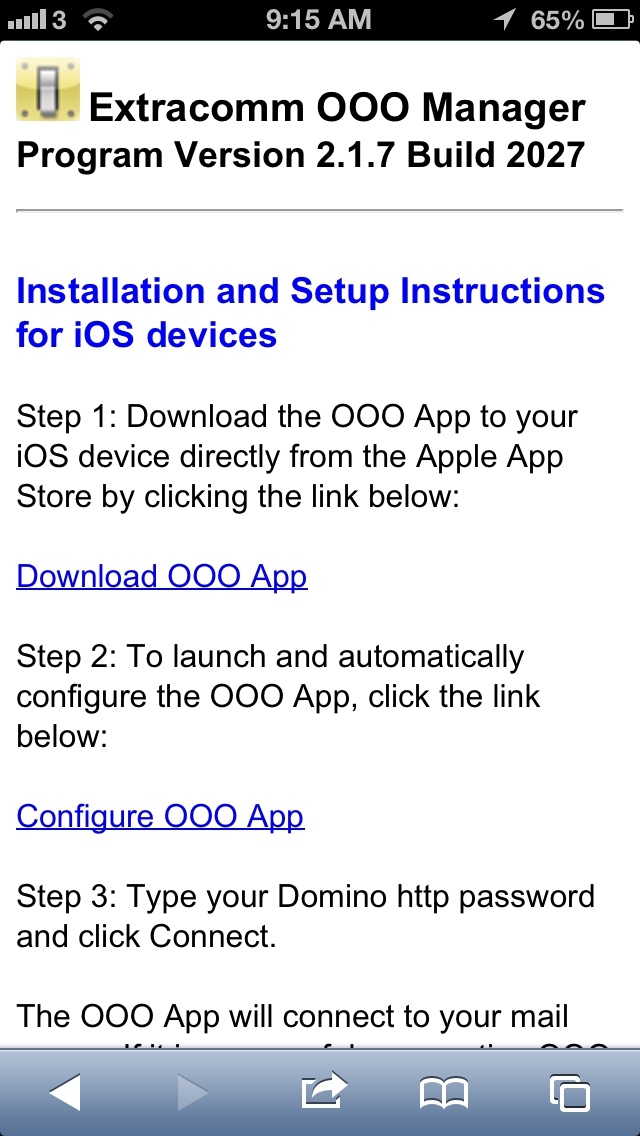
|
Step 1: Click on a URL link to download the OOO iOS app from the Apple App store. This is helpful since many end users may not remember the application name that they need to search for in the App store.
Step 2: Once the application is installed, they can click on a link to launch it and automatically configure the OOO iOS application settings. Users no longer have to remember things like Server Name and whether or not a secure connection is needed. The Server Name, User Name, whether or not SSL is required for the connection and other specified options will all be automatically configured in the OOO iOS application.
Step 3: All the user needs to do now is type in their Domino HTTP password and the installation is complete. Now that OOO iOS app is installed and configured, users now have the ability to easily maintain their HCL Notes Mail Out of Office profile while they are away from the office. |
Support:
Email: support@extracomm.com
Share with your friends:
Related Links
Other Extracomm Products: